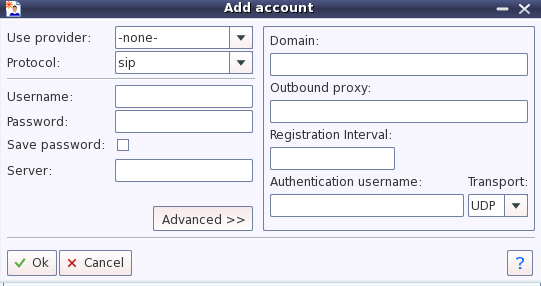SIP Client
| Line 22: | Line 22: | ||
==Starting YateClient== | ==Starting YateClient== | ||
| − | After [[installing]] Yate, if it way installed on linux platforms than you can go to where the yate sources are in directory 'clients' and run: | + | After [[Installation|installing]] Yate, if it way installed on linux platforms than you can go to where the yate sources are in directory 'clients' and run: |
./run-qt4 -vvvvv -CDo | ./run-qt4 -vvvvv -CDo | ||
Revision as of 16:56, 30 May 2013
Yate can be used as a SIP Client. An implementation for this is Yate Client.
As a SIP Client, Yate has the following features:
- Voice - implemented
- Video - soon to be implemented
- All free codecs - gsm, speex, alaw, mulaw
- Registration - implemented
- Autentification to multiple endpoints - implemented
- Multiple lines (channels) - implemented
- Voicemail - depending on the service
- Hold - implemented
- Transfer - implemented
- Conference - implemented
- ENUM - soon to be implemented
- Dialing using URI - implemented
- Smart routing - low cost routing via multiple providers - implemented
- TFTP provisioning - soon to be implemented
- Local address book
Starting YateClient
After installing Yate, if it way installed on linux platforms than you can go to where the yate sources are in directory 'clients' and run:
./run-qt4 -vvvvv -CDo
- -v: enable levels for debugging
- -C: enable core dumps if possible
- -D: special debugging options
- o: colorize output using ANSI codes
Register SIP account in YateClient
If you have a registered SIP address/account with a SIP provider, you can register this account in YateClient.
From Yate Tab select 'Add account' and a window will open like in the next image:
Select the sip protocol, insert the SIP username, the SIP password and the Server IP.
URI calling with Yateclient
In YateClient, in Telephony Tab, manually type the exact SIP address at which the other party can be reached. The SIP destination has the following format: sip/sip:_username_ @ _ip_address_:port.
See also