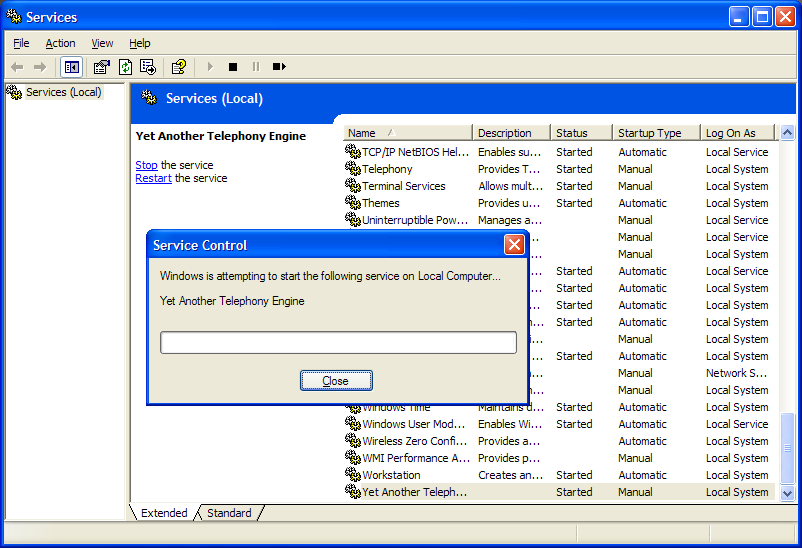Compiling and Installing Yate on Windows
There are two ways to install Yate under Windows:
- Download and install Yate from download page following the setup.
- The other option is to download Yate from SVN and to compile by yourself.
Contents |
Installing Yate using executable file
- Download and install Yate from http://voip.null.ro/tarballs/yate4/yate-4.3.0-1-setup.exe
- Install Yate by following the setup.
Installing Yate from SVN
Requirements
- TortoiseSVN
- Visual Studio 2005
Compiling Yate on Windows
To compile please build the "YATE" project - it will build the library and all modules without external dependencies. After taking Yate from SVN ( the URL to use is: http://voip.null.ro/svn/yate/trunk), go to windows\ folder from your "Yate" project where you will find YATE.sln that you have to build in your Visual Studio environment.
The "Extra" project holds modules that have external dependencies. You will not be able to build them without installing extra headers and libraries in your Visual Studio environment:
- h323chan needs PWLib and OpenH323, you can find more about it in page Installing OpenH323 under Windows;
- gsmcodec needs a GSM 06.10 static library;
- Qt4Client needs Qt® and its tools (MOC);
- mysqldb needs MySQL client headers and libraries;
- pgsqldb needs PostgreSQL client headers and libraries.
Problems
If you build Yate from sources and Visual Studio crashes or hangs beyond cancellation please clean the build and repeat from scratch. Already compiled object files may be good or may be damaged - just stay on the safe side.
NOTE: Compilation may fail because of WinDNS.h included from engine/Resolver.cpp - in this case you have two options:
- Install a newer WinDNS.h - for example one from Platform SDK 2008 - NAPTR records will be resolved on any Windows version that provides windns.dll
- Remove the define HAVE_DNS_NAPTR_DATA from the Libyate project - in this case NAPTR can be resolved only on older versions of Windows and only if they provide windns.dll
Please see the notes at the top of engine/Resolver.cpp for more details.
Run Yate as service on Windows
If you are using Windows 2000,2003,XP then Yate will install a service. NOTE: Yate can run as service on Windows as you can see in the screenshot below.
Sangoma card
- If you are using a Sangoma card don't forget to first install the motherboard drivers, then Sangoma drivers, and then Yate with Sangoma drivers support. You can find a guide about how to install Sangoma on Windows for Yate. Sangoma drivers can be downloaded from http://www.sangoma.com/windows/drivers/A101_A102_API_WANPIPE/.
Configure Yate
Yate can be configured by edit files from directory conf.d. More documentation about what those files should contain can be found modules page.
To reload the configuration use YateGUI or remote connection to address 127.0.0.1 port 5038.
See more information about how to start Yate on windows.
See also