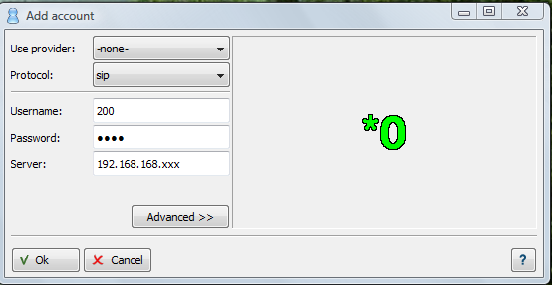Yate as SIP server
Configuring Yate to act as a SIP Server and YateClient to act as a SIP Client.
Contents |
Why this document
Learn how to:
- modify Yate's configuration files in order to use it as SIP server;
- use Yate Client as an SIP client;
- set up a telephony account on a SNOM 360 phone.
Main concepts
The important issue in this article is that Yate knows SIP protocol. Yate can be used as a SIP Server and Yate Client can be used as a SIP client.
Test situation
To check this functionality Yate as a SIP server use:
- a Yate installed on a server, this is used as SIP Server
- a Yate Client installed on another server.See Download section.
- a SNOM phone (you can follow the steps from this tutorial: to configure SNOM phone)
The purpose of this configuration schema is to make calls from SNOM phone to the account in YateClient using the Yate SIP Server or reverse.
Setting Yate as SIP Server
The easiest way to do it is to register this 2 accounts in regfile.conf and in ysipchan.conf you can use the general set up. The port options sets the port to which Yate will bind for SIP signalling. You may also specify an IP address (for multihomed machines) else Yate will listen on all interfaces.
So in configuration files set:
regfile.conf
[100] password=mysecret1 [200] password=mysecret2
Steps to follow to test your configuration:
- Start Yate Server. See Starting Yate for this step.
- Configure SNOM phone, follow this steps.
- Configure the other account set in regfile in your YateClient:
After all configuration it is done you can test your phones.
For the softphone, from the telephony tab, dial one of the following (what you should hear in your headphones is listed next to the number): 99991001 (dial tone), 99991002 (busy tone), 99991003 (ring tone). For the other phone you can use the same numbers to test.
After that you, you can start making calls between them.
See also