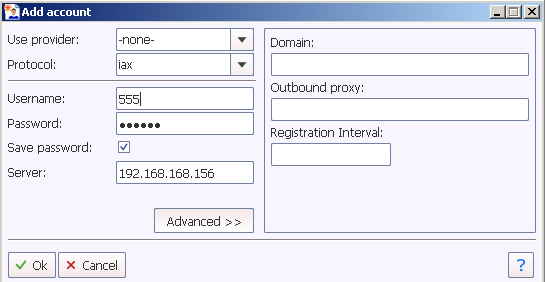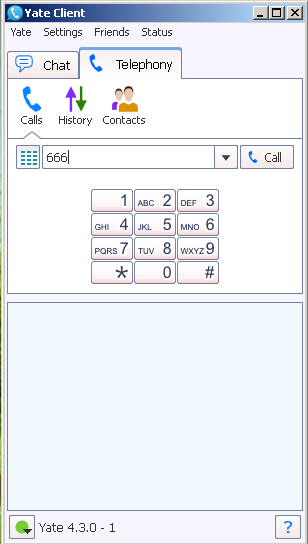IAX Client
| (2 intermediate revisions by one user not shown) | |||
| Line 1: | Line 1: | ||
| − | Yate can be used as a IAX Client | + | Yate can be used as a IAX Client. That means that if your telephony services provider uses the IAX protocol, you will successfully make your calls with YateClient. |
==How to use YateClient with IAX== | ==How to use YateClient with IAX== | ||
| Line 21: | Line 21: | ||
[[File: add_iax_account_yateclient.png]] | [[File: add_iax_account_yateclient.png]] | ||
| − | ====Making | + | ====Making a call==== |
| − | Click on the | + | Click on the ''Telephony'' tab. Make sure you have the ''Calls'' button selected. Write the destination number using either the keyboard or the dial-pad within the client. |
| + | |||
| + | Example of writting the called number: | ||
| + | |||
| + | [[File: make_calls_yateclient.png]] | ||
===URI calling with YateClient=== | ===URI calling with YateClient=== | ||
Latest revision as of 16:45, 1 April 2013
Yate can be used as a IAX Client. That means that if your telephony services provider uses the IAX protocol, you will successfully make your calls with YateClient.
Contents |
[edit] How to use YateClient with IAX
There are two ways of using YateClient with IAX.
- Being logged into your telephony account.
- URI calling with YateClient.
[edit] Being logged into your telephony account
[edit] Adding account
This it is done in two ways by using:
- Add account wizard from tab Yate
- Add account from tab Yate
Either way you choose, you have to add your IAX credentials for the server where the client will register.
Here is an example of setting an IAX account:
[edit] Making a call
Click on the Telephony tab. Make sure you have the Calls button selected. Write the destination number using either the keyboard or the dial-pad within the client.
Example of writting the called number:
[edit] URI calling with YateClient
In the telephony tab, write URI like this:
Semnification of the elements in the URI:
- protocol/username@IP:port/number called
Example:
iax/diana@10.0.0.1:4569/12022561414
More examples and information you can find in YateClient page dedicated to IAX protocol.
See also